Congratulations on your choice of AbsoluteTelnet for your one-stop terminal solution. AbsoluteTelnet provides the best and most populer terminal emulations available for any connection type. Whether you’re using a serial cable to connect to your Cisco router or using SSH to securely connect to the other side of the globe, AbsoluteTelnet is the terminal for you.
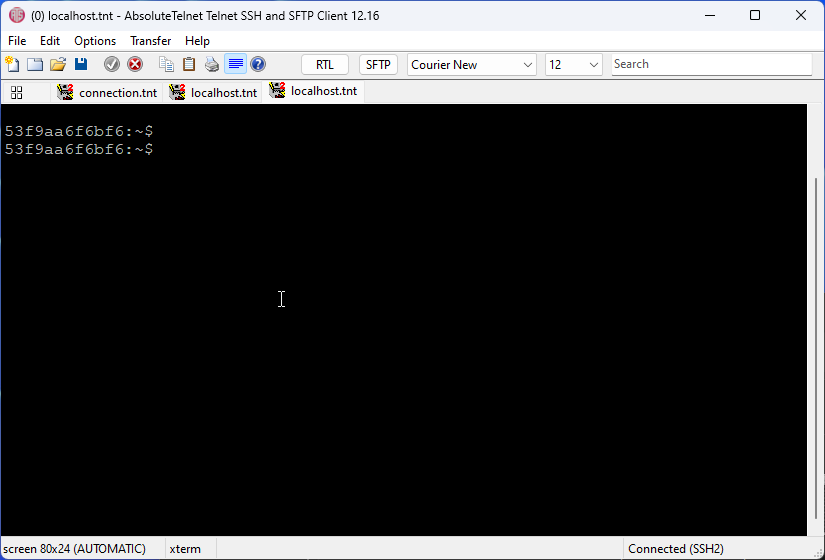
Setting up
- All available options and settings are available on the Options->Properties menu. Whether you’re setting up your connection host or just changing colors, this is your first stop.
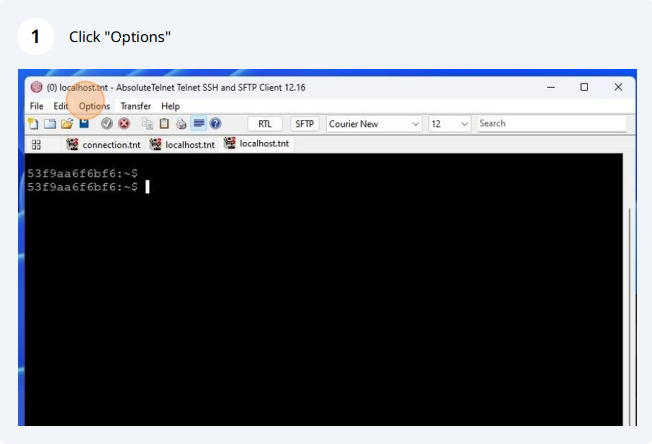
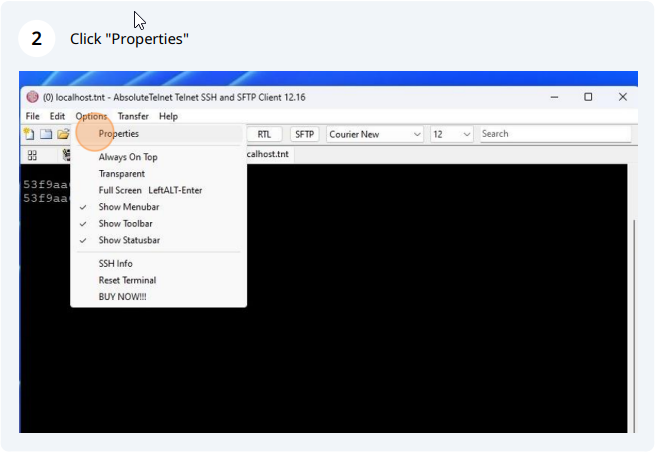
2. After you’ve got your connection properties set, take a moment to save them to an AbsoluteTelnet connection file using the File->Save menu option. We’ll talk more about connection files later. For now, just save the settings to your Desktop and call it ‘myserver’ or something else you’ll remember
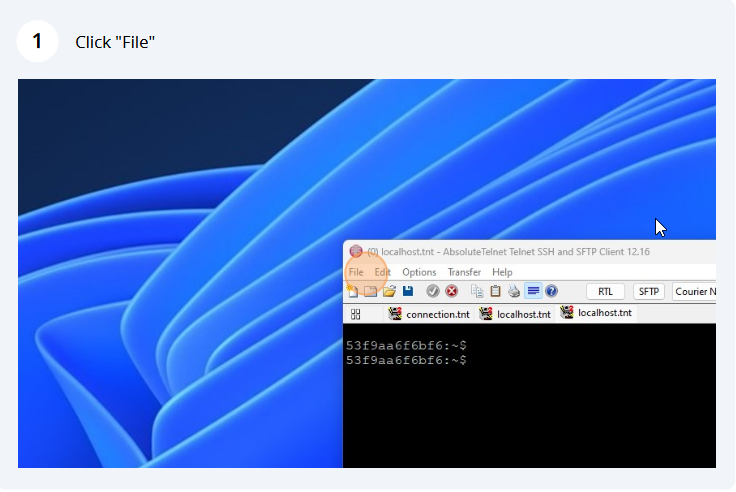
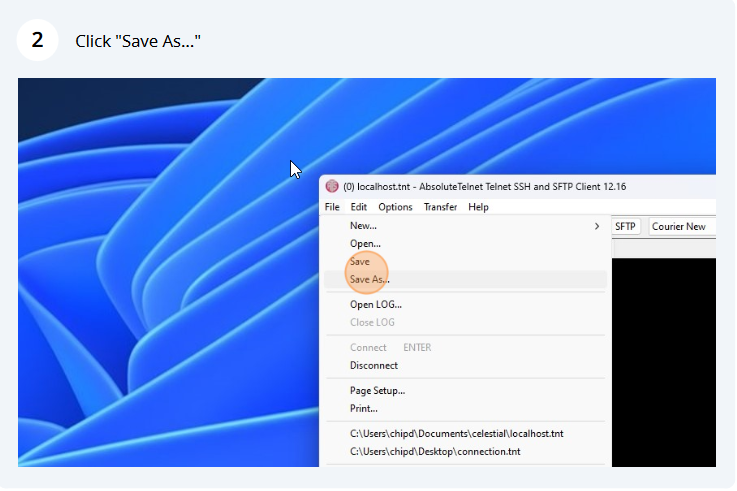
3. Now, initiate the connection using either the File->Connect menu option or the little lightning bolt on the toolbar. (A quicker way to start the connection is to just hit the enter key)
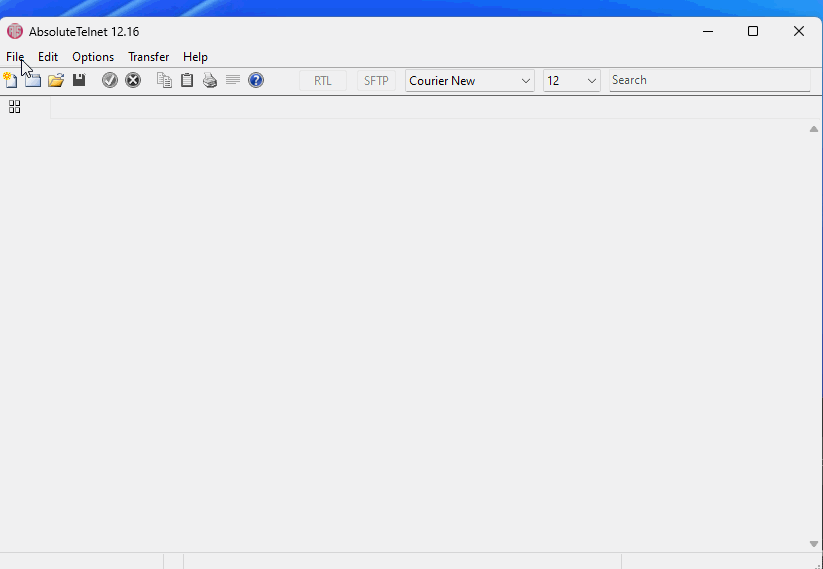
Coming back later
You’ll see now on your desktop an icon that represents your connection settings that you established in the previous step. To quickly and easily start a new connection, just double-click this file. All of your settings will be restored and the connection will be initiated. The connection file icon will have a different appearance depending on the connection type, as shown here.
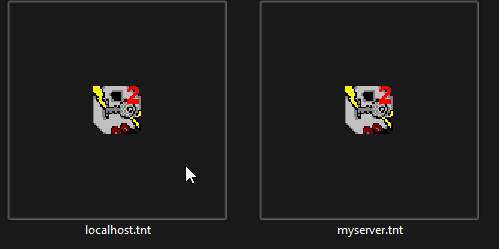
Cleaning up
Don’t like all of those icons cluttering up your desktop? Just Move your connection files anywhere you want! If you have lots of them, you may want to organize them in folders or assign Windows shortcut keys. If you have just a few that you use all of the time, place them on your toolbar! AbsoluteTelnet makes it easy for you to organize your connections the way YOU want. And, establishing a connection is always just an easy double-click.