AbsoluteTelnet/SSH stores configuration information in files rather than in the registry. This gives you the opportunity to see, copy, manipulate, and start connections without having to first load the program. For example, you can have connections defined on your desktop so you can access them quickly and connect instantly…
The AbsoluteTelnet Connection file (.tnt extension) holds the user’s selections for each named connection. Connection files hold information such as the foreground/background colors and connection settings for the connection.
The user can manipulate the connection files through the Options->Properties menu item and can load and save through file/load file/save commands. When saved to a folder or to the desktop, a connection file may appear as in this image. The icon appearance will be different depending on the type of the connection
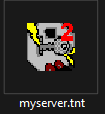
Most of the time, you’ll be manipulating connection files through the application interface using File->Open to open existing connections, Options->Properties to change things, then File->Save to save your changes. Another handy way to manipulate connection files is to access them directly on the desktop (or folder) through the Windows Explorer shell by right-clicking on the connection file and choosing ‘properties’ from the context menu. This will bring up the same dialogs as Options->Properties from the application
Stay Organized! Don’t like all of those icons cluttering up your desktop? Just Move your connection files anywhere you want! If you have lots of them, you may want to organize them in folders or assign Windows shortcut keys. If you have just a few that you use all of the time, place them on your quick-launch bar as shown here. AbsoluteTelnet makes it easy for you to organize your connections the way YOU want. And, establishing a connection is always just an easy double-click.