AbsoluteTelnet / SSH is a telnet and SSH client for Windows! A secure flexible SSH client with SFTP file transfer and rock-solid emulations that is suitable for developers, administrators, or deployment across the enterprise. It includes the industry standard SSH protocols to secure terminal session data across insecure environments such as the internet. Its new tabbed interface is a favorite among AbsoluteTelnet users, and new features are being added all the time! If you need unrelenting performance and unmatched features, then AbsoluteTelnet is what you’ve been looking for. Download it now and take it for a spin!!
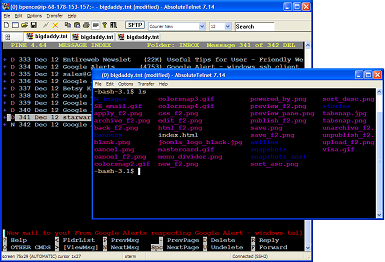
Step-by-Step: Using Secure Keys (FIDO/WebAuthn) with AbsoluteTelnet/SSH
This guide walks you from zero → working login using OpenSSH Secure Keys (sk-ssh-*) on…
Introducing Secure Key (FIDO/WebAuthn) Support in AbsoluteTelnet/SSH
We’re pleased to announce that AbsoluteTelnet/SSH now includes support for OpenSSH Secure Keys (“sk-ssh” keys),…
✅ ChaCha20-Poly1305 Now Available in AbsoluteTelnet/SSH
We’re excited to announce that ChaCha20-Poly1305, one of the fastest and most secure modern SSH…
📰 AbsoluteTelnet/SSH 13.13 Released — Faster, Smarter, and Post-Quantum Ready
We’re proud to announce the release of AbsoluteTelnet/SSH version 13.13, the newest update to our…
We’ve added first-class support for the 1Password SSH agent on Windows and streamlined ssh:// and sftp:// bookmark launching from 1Password into AbsoluteTelnet/SSH.
New in version 13.11! 1Password SSH agent: Use keys from your 1Password vault—no plaintext keys…
AbsoluteTelnet/SSH Adds Support for External Authentication Agents
We’re excited to announce that AbsoluteTelnet/SSH now supports external authentication agents! 🎉 This means you…